Return to Resources
How to Create Indoor Maps with Mappedin
Jan 11, 2021
10 min read
Indoor digital maps are extremely important when it comes to navigating indoor spaces where GPS doesn’t work. Advanced mapping software, like Mappedin, allows you to create maps for a variety of use cases, such as commercial and retail spaces. This software enables you to create maps and use them across both pre-built apps that you can use right away and developer tools for a more tailored use case. Whether you’re creating an indoor digital map for an office or a mall, Mappedin allows you to easily integrate information, databases, and put together the details of your property.
What You Need to Know About Creating Maps
When you create maps using Mappedin, you can add personal style touches and other small details, but there are other benefits to this software that can help streamline the creation process.
Start mapping for free and explore more advanced mapping tools with Mappedin Plus.
The Importance of Digital Maps
Digital maps can provide valuable information for a wide array of businesses that goes well beyond providing a simple visual. Digital maps can aid both property managers and users as they attempt to find information such as room location and allows for enhanced communication using methods such as push notifications.
The main benefit of software like Mappedin is that it's one place that you can store information about a building or layout, including information such as:
Room booking
Dimensions
Amenity placement
Navigation paths
Exits and emergency routes
Landmarks
How much or how little information you put on your map is entirely up to you, and Mappedin can help you organize all of your information while also providing valuable context. To ensure your map remains clear and easy to read, you can also create a visual that is consistent from one area to another, which saves time and provides valuable insights at a glance.
Mappedin also makes it easy to update your map when necessary, and you can easily maintain it by floor or by specific areas of your choosing. You can even choose to create different zones, such as outdoor spaces, food areas, and landscapes.
Using Mappedin doesn't just stop once you've created your map. It can be a useful tool for other experiences by providing precise data about locations in the building and allowing users to create valuable dashboards and integrate maps with other software.
Data Collection and Getting Started
Before you begin creating a map in Mappedin, you'll want to start with the most accurate information about the space, which usually means having the venue's blueprint on hand. A blueprint is a 2D drawing that notes specific architectural details such as measurements, electricity, water, exits, and other amenities in varying levels of detail.

To ensure your map is as accurate as possible, you'll want to carefully review all of the available details and add other information that is integral to the functionality of the space.
Another challenge to note is that blueprints often come in a variety of different formats. It is not uncommon to see blueprints in the following formats:
CAD
PDF
RVT
PNG
Regardless of the format available to you, you'll be able to make proposed changes to the layout without changing the live data in place. Before you get too far into creating your map in Mappedin’s Map Editor, you'll also want to note what information needs to get added that isn't currently part of the blueprint, such as Point of Interest (POI) data.
Once your digital map is ready in the Mappedin system, you'll get a chance to preview before you make it live, which provides valuable collaboration time. You'll also have the opportunity to archive data using the snapshot feature and create updated maps without losing information along the way.
After starting for free, Mappedin subscribers will discover Mappedin Plus capabilities to enrich their maps and collaborate with teams.
Map Customizations
The Mappedin platform, along with the in-house mapping team, digitizes a staggering amount of mapping data from these 2D vector polygons. Once these shapes have rendered, you'll see them displayed as 3D objects that you can view from multiple angles.
This design allows you to view your map from different platforms, including web, on mobile devices, and at kiosks, to ensure a consistent experience and presentation of all available data. This rendering can also display unique branding features specific to a particular client, such as logos or color choices.
Clients can also choose the colors they want standardized throughout the map and make other design decisions that are easy to apply across the entire rendered map you create.
Applying Style and Location Details
When creating a map, it's the details that are often the most crucial part. With Mappedin, you can use the CMS to allow for multiple layers on the 2D vector of your map. This feature makes it easy to enable specialists to contribute and add useful details for a more dynamic map overall.
You can add logos in the Mappedin CMS for a variety of items, including amenities icons, pathways, and polygons. You can also include properties such as:
Professional looking maps for each floor
Complete data sets from .csv files for different locations
Vacant spaces (with or without names)
Anchors with embedded logos (denoting key tenants)
Routable points of interest (POIs) that aren't amenity related
Landmarks as routable POIs
Navigation routes, paths, and nodes with the option for associated weights
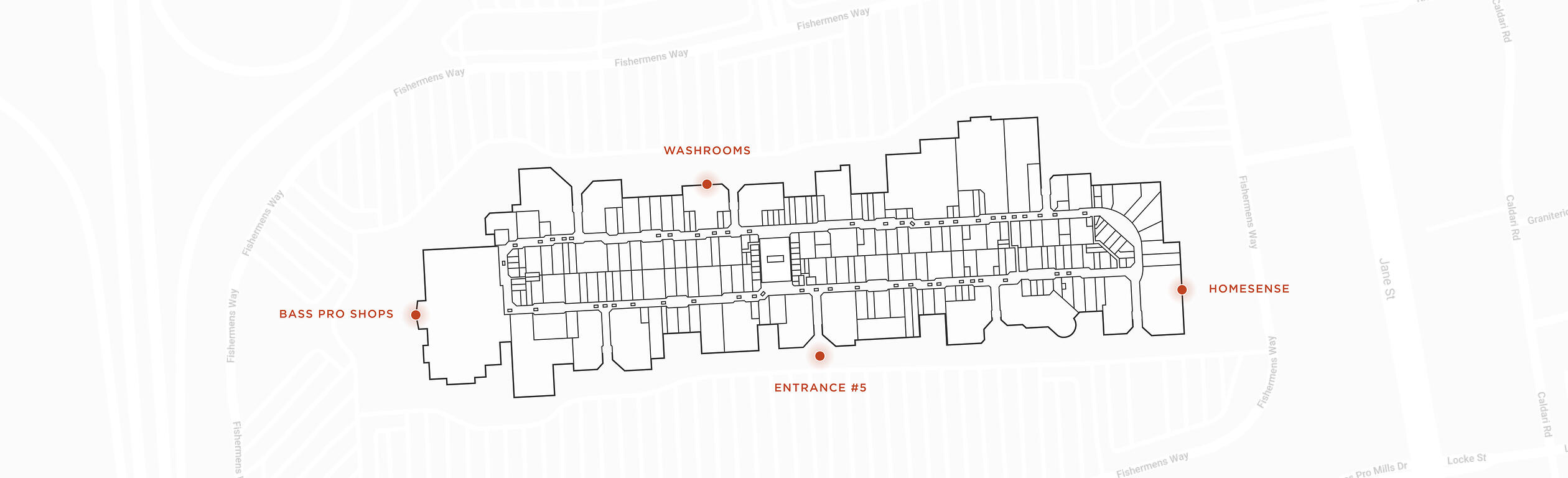
It's also possible to add information about entrances to note traffic flow through a venue, including interior and exterior doors. Users can also include information about ADA and AODA compliant paths through the venue that includes information about stairs or escalators present.
Adding External Location Data
If your plans include information about external locations such as nearby restaurants, you'll be able to have that information on your map as well. The wayfinding feature on Mappedin is especially useful as it allows for a visitor to find the nearest exterior door on the building.
Zone Information
You can also include zones on your map to denote different spaces like outside patios with or without exits, landscape features, and interior common areas such as food courts and other amenities.
This information is often most useful in larger venues with multi-purpose areas such as malls, retail spaces, and universities, but it's equally helpful to provide short-term information about pop-up shops or venues in a shared space.
Adding zone information allows visitors to find the most efficient route from one area to another and provides more opportunities for searches, thereby offering more useful analytical data to map owners. Zone information can also offer time-sensitive data such as start times, itinerary information, and security information.
Advanced Pathing and Nodes
There is also advancing pathing capabilities or nodding for finding publicly accessible areas in your map, which is helpful as you create a space that allows for a natural flow of traffic through a venue.
This feature is especially helpful for a venue that has frequent events or when you need to route event traffic using a specified path. It's possible to add short term locations to your existing map using the draw tools on Mappedin without losing previous data and add details such as the date, description, and event title.
When the event is over, you can simply delete the information added or archive it using the snapshot tool, depending on the amount and type of data added. If you have a specific person in charge of events, it's also possible to grant them specific permissions so they can collaborate on these items with other team members.
Accessibility and Communication
Users can also note non-accessible areas such as service corridors, mechanical rooms, storage areas, service stairways, and service elevators. To make these non-accessible areas more visible, you can grey them out and add other details as necessary.
For the accessible areas in your venue, you can also create maps that provide useful information to users or customers without sacrificing how useful this map is to the companies managing the venue.
These maps often include additional information useful to visitors, such as positioning data and navigation suggestions to help people find a path to where they are going more efficiently. Map owners can also view analytical data on how this map is used by visitors, including details of each visit, the most popular searches, and other user behavior data.
These maps can also indicate current promotional offers and provide emergency alerts that directly communicate real-time data from map owners.
Geo-Reference to Real-World Coordinates
Once you have imported your blueprint and all of the 2D vectors are accounted for, the Mappedin team renders the information into 3D shapes. These images should accurately reflect the blueprint but may look a little bit different than the original plan.
At this point, you can use Mappedin CMS to start to make changes and revisions while you decide what other details to add and what information can go live.
During this process, you'll undoubtedly want to add details to your map that help users orient themselves as they review the layout, including things like visual landmarks. This layout can include coordinates like latitude and longitude, but it may also include cardinal directions.
Map geometry and geo-references can change as the venue changes or grows, and the ability to use real-world coordinates and other navigational markers can help ensure your map stays accurate.
To edit this information, you can use the editing tools provided in the Mappedin Editor, which also provides measurements such as square footage calculations, path distances, and wall lengths.
The Ability to Convert from 2D to 3D
One of the best time-saving features of Mappedin is arguably its proficiency at taking a 2D rendering of a building and creating a 3D digital asset. Most often, this information comes from a 2D blueprint and contains all sorts of measurement data that isn't terribly user friendly, but Mappedin allows for extensive customization.
It's no secret that 3D maps provide a better overall experience for users that allows for a higher level of interaction and generally greater interest from visitors. A 3D map also allows you to add multiple layers of detail and embed client logos without obscuring vital details and other relevant information in specific parts of the venue.
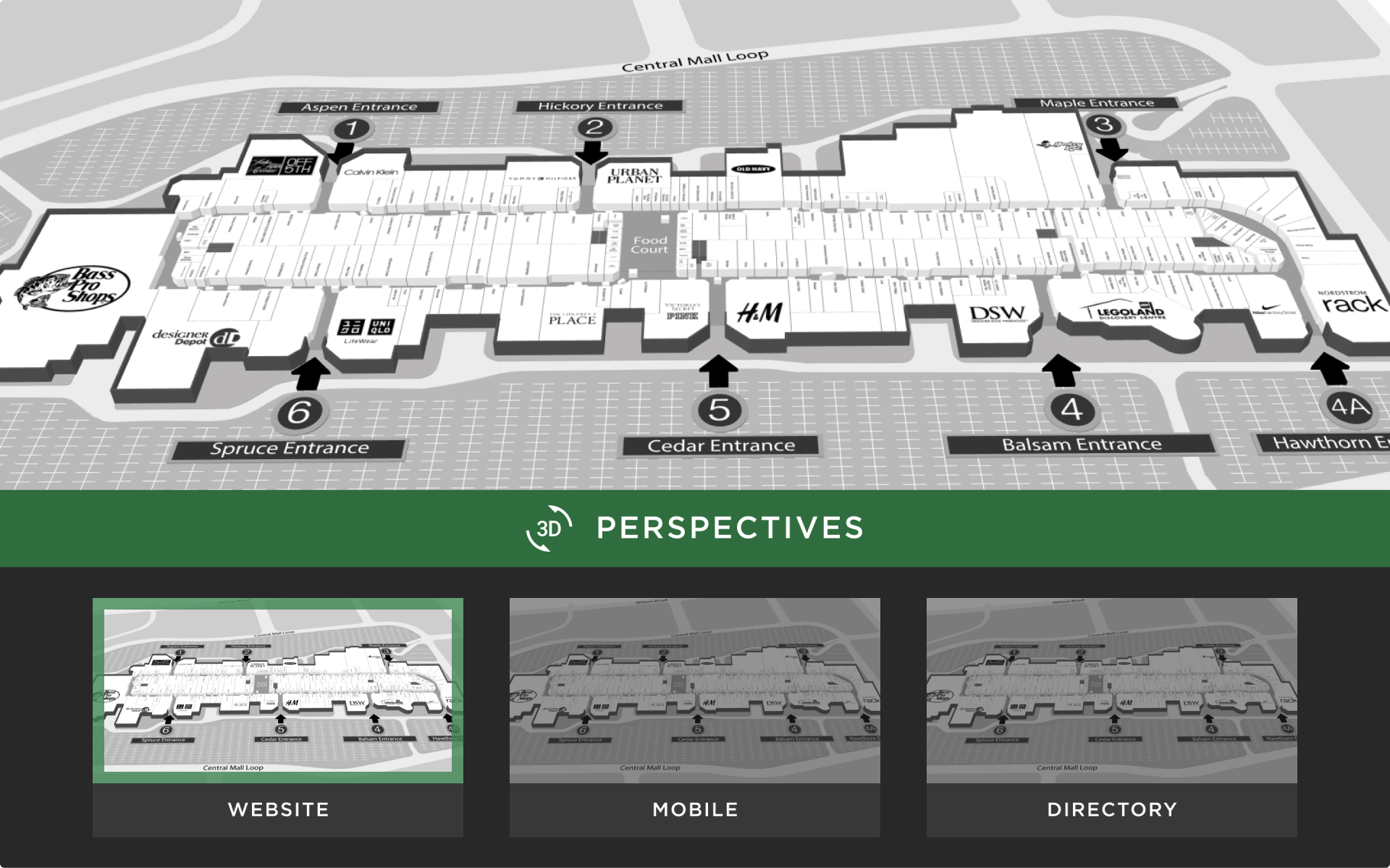
It's also important to note that these 3D maps look identical whether you view them on the web, a mobile device, or at a kiosk. This consistency ensures the best possible user experience and eliminates certain variables so that the analytical data collected is more helpful to map owners.
Final Thoughts
Using powerful mapping software like Mappedin can help you save time creating a highly detailed and interactive map without sacrificing the amount of information you include in various map areas. This software can also prevent mistakes and allow you to easily update your map while archiving older information.
Even venues that host frequent events with short durations can make the most out of map creation with Mappedin, and it's possible to assign unique permissions to different team members so they can best perform their job duties and help keep the map up to date.
Mappedin also provides a seamless experience across the web, mobile devices, and kiosks and is compatible with iOS and Android devices. This compatibility makes it easy for users to look at your map from a variety of sources and gives map owners valuable analytical data that is useful for a wide variety of business functions.
Sign up for Mappedin Free to start and unlock enhanced Mappedin Plus features when and where you need them.


